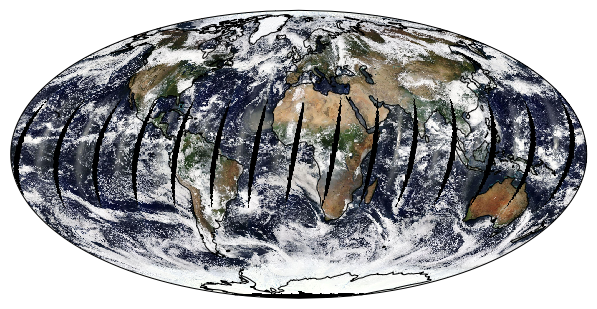Working with owslib’s WMS interface¶
OWSlib is a Python package for client programming with OGC web service interface standards. In this tutorial we’ll work with the WMS interface.
In [1]:
from owslib.wms import WebMapService
Web Mapping Service¶
We start by fetching a map using the WMS protocol. We first instantiate
a WebMapService object using the address of the NASA server, then
browse through its content.
In [2]:
wms = WebMapService('https://neowms.sci.gsfc.nasa.gov/wms/wms')
print("Title: ", wms.identification.title)
print("Type: ", wms.identification.type)
print("Operations: ", [op.name for op in wms.operations])
print("GetMap options: ", wms.getOperationByName('GetMap').formatOptions)
wms.contents.keys()
Title: NASA Earth Observations (NEO) WMS
Type: OGC:WMS
Operations: ['GetCapabilities', 'GetMap']
GetMap options: ['image/png', 'image/jpeg']
Out[2]:
odict_keys(['MOD14A1_M_FIRE', 'MOD14A1_E_FIRE', 'MOD14A1_D_FIRE', 'MODAL2_M_AER_OD', 'MYDAL2_M_AER_OD', 'MODAL2_E_AER_OD', 'MYDAL2_E_AER_OD', 'MODAL2_D_AER_OD', 'MYDAL2_D_AER_OD', 'MODAL2_M_AER_RA', 'MYDAL2_M_AER_RA', 'MODAL2_E_AER_RA', 'MYDAL2_E_AER_RA', 'MODAL2_D_AER_RA', 'MYDAL2_D_AER_RA', 'MCD43C3_M_BSA', 'MCD43C3_E_BSA', 'MOD_LSTD_CLIM_M', 'MOD_LSTD_CLIM_E', 'MOD_LSTN_CLIM_M', 'MOD_LSTN_CLIM_E', 'AVHRR_CLIM_M', 'AVHRR_CLIM_W', 'GEBCO_BATHY', 'BlueMarbleNG', 'BlueMarbleNG-TB', 'MOP_CO_M', 'MY1DMM_CHLORA', 'MY1DMW_CHLORA', 'MODAL2_M_CLD_FR', 'MYDAL2_M_CLD_FR', 'MODAL2_E_CLD_FR', 'MYDAL2_E_CLD_FR', 'MODAL2_D_CLD_FR', 'MYDAL2_D_CLD_FR', 'MODAL2_M_CLD_OT', 'MYDAL2_M_CLD_OT', 'MODAL2_E_CLD_OT', 'MYDAL2_E_CLD_OT', 'MODAL2_D_CLD_OT', 'MYDAL2_D_CLD_OT', 'MODAL2_M_CLD_RD', 'MYDAL2_M_CLD_RD', 'MODAL2_E_CLD_RD', 'MYDAL2_E_CLD_RD', 'MODAL2_D_CLD_RD', 'MYDAL2_D_CLD_RD', 'MODAL2_M_CLD_WP', 'MYDAL2_M_CLD_WP', 'MODAL2_E_CLD_WP', 'MYDAL2_E_CLD_WP', 'MODAL2_D_CLD_WP', 'MYDAL2_D_CLD_WP', 'MOD_721D_RR', 'MYD_721D_RR', 'GISS_TA_M', 'GISS_TA_Y', 'ICESAT_ELEV_G', 'MCD12C1_T1', 'MOD_LSTAD_M', 'MOD_LSTAD_E', 'MOD_LSTAN_M', 'MOD_LSTAN_E', 'MOD_LSTD_M', 'MOD_LSTD_E', 'MOD_LSTD_D', 'MOD_LSTN_M', 'MOD_LSTN_E', 'MOD_LSTN_D', 'MOD15A2_M_LAI', 'MOD15A2_E_LAI', 'MOD17A2_M_PSN', 'MOD17A2_E_PSN', 'CERES_NETFLUX_M', 'CERES_NETFLUX_E', 'CERES_NETFLUX_D', 'AURA_NO2_M', 'AURA_NO2_E', 'AURA_NO2_D', 'CERES_LWFLUX_M', 'CERES_LWFLUX_E', 'CERES_LWFLUX_D', 'AURA_OZONE_M', 'AURA_OZONE_E', 'AURA_OZONE_D', 'PermafrostNSIDC', 'SEDAC_POP', 'TRMM_3B43M', 'TRMM_3B43D', 'CERES_SWFLUX_M', 'CERES_SWFLUX_E', 'CERES_SWFLUX_D', 'SCSIE_W', 'NISE_D', 'AQUARIUS_SSS_M', 'AQUARIUS_SSS_W', 'AVHRR_SST_M', 'AVHRR_SST_E', 'MYD28M', 'MYD28W', 'MWOI_SST_M', 'MWOI_SST_W', 'MWOI_SST_D', 'AMSRE_SSTAn_M', 'AMSRE_SSTAn_W', 'AMSRE_SSTAn_D', 'MOD10C1_M_SNOW', 'MOD10C1_E_SNOW', 'MOD10C1_D_SNOW', 'SWE_M', 'CERES_INSOL_M', 'CERES_INSOL_E', 'CERES_INSOL_D', 'SRTM_RAMP2_TOPO', 'MOD_143D_RR', 'MYD_143D_RR', 'VIIRS_543D', 'AURA_UVI_CLIM_M', 'MOD_NDVI_M', 'MOD_NDVI_16', 'GRACE_LWE_M', 'MODAL2_M_SKY_WV', 'MYDAL2_M_SKY_WV', 'MODAL2_E_SKY_WV', 'MYDAL2_E_SKY_WV', 'MODAL2_D_SKY_WV', 'MYDAL2_D_SKY_WV'])
The content is a dictionary holding metadata for each layer. We’ll
print some of the metadata’ title for a couple of layers to see what’s
in it.
In [3]:
for key in ['MOD14A1_M_FIRE', 'CERES_LWFLUX_M', 'ICESAT_ELEV_G', 'MODAL2_M_CLD_WP', 'MOD_143D_RR']:
print(wms.contents[key].title)
Active Fires (1 month - Terra/MODIS)
Outgoing Longwave Radiation (1 month)
Greenland / Antarctica Elevation
Cloud Water Content (1 month - Terra/MODIS)
True Color (1 day - Terra/MODIS)
We’ll select the true color Earth imagery from Terra/MODIS. Let’s check out some of its properties. We can also pretty print the full abstract with HTML.
In [4]:
from IPython.core.display import HTML
name = 'MOD_143D_RR'
layer = wms.contents[name]
print("Abstract: ", layer.abstract)
print("BBox: ", layer.boundingBoxWGS84)
print("CRS: ", layer.crsOptions)
print("Styles: ", layer.styles)
print("Timestamps: ", layer.timepositions)
HTML(layer.parent.abstract)
Abstract: None
BBox: (-180.0, -90.0, 180.0, 90.0)
CRS: ['EPSG:4326']
Styles: {}
Timestamps: ['2006-09-01/2006-09-14/P1D', '2006-09-17/2006-10-10/P1D', '2006-10-12/2006-11-18/P1D', '2006-11-21/2007-03-01/P1D', '2007-03-03/2007-08-16/P1D', '2007-08-18', '2007-08-20/2007-09-11/P1D', '2007-09-15/2007-12-30/P1D', '2008-01-01/2008-01-24/P1D', '2008-01-27/2008-02-24/P1D', '2008-02-26/2008-03-18/P1D', '2008-03-20/2008-06-12/P1D', '2008-06-14', '2008-06-16/2008-07-12/P1D', '2008-07-14/2008-09-17/P1D', '2008-09-19', '2008-09-22/2008-10-17/P1D', '2008-10-19/2008-10-22/P1D', '2008-10-28/2008-12-02/P1D', '2008-12-04/2008-12-20/P1D', '2008-12-23/2008-12-30/P1D', '2009-01-01/2009-01-20/P1D', '2009-01-22/2009-04-19/P1D', '2009-04-23/2009-07-05/P1D', '2009-07-08/2009-12-30/P1D', '2010-01-01/2010-07-16/P1D', '2010-07-18/2010-12-07/P1D', '2010-12-09/2010-12-30/P1D', '2011-01-01/2011-01-25/P1D', '2011-01-27/2011-03-19/P1D', '2011-03-21/2011-07-23/P1D', '2011-07-27/2011-08-27/P1D', '2011-08-30/2011-12-13/P1D', '2011-12-15/2012-02-19/P1D', '2012-02-21/2013-12-01/P1D', '2013-12-04/2018-03-12/P1D', '2018-03-14/2018-05-16/P1D', '2018-05-18/2018-09-17/P1D', '2018-09-19/2019-01-08/P1D']
Out[4]:
These images show the Earth's surface and clouds in true color, like a photograph. NASA uses satellites in space to gather images like these over the whole world every day. Scientists use these images to track changes on Earth's surface. Notice the shapes and patterns of the colors across the lands. Dark green areas show where there are many plants. Brown areas are where the satellite sensor sees more of the bare land surface because there are few plants. White areas are either snow or clouds. Where on Earth would you like to explore?
Getting the image data¶
Now let’s get the image ! The response we’re getting is a
ResponseWrapper object, we need to read its content to get the
actual bytes for the png file. Let’s first display the raw image, then
try to map it onto a projection of the Earth.
In [5]:
response = wms.getmap(layers=[name,],
styles=['rgb'],
bbox=(-180, -90, 180, 90), # Left, bottom, right, top
format='image/png',
size=(600,600),
srs='EPSG:4326',
time='2018-09-16',
transparent=True)
response
Out[5]:
<owslib.util.ResponseWrapper at 0x7efbe8fcd320>
In [6]:
from IPython.display import Image
Image(response.read())
Out[6]:

Plotting the image on a map¶
Using the cartopy library, we’ll overlay the image on a map of the
Earth. Since Matplotlib’s imread function expects a file-like
object, we’ll mimic a file object in memory using the io.BytesIO
function.
In [7]:
import io
import cartopy
import matplotlib.pyplot as plt
image = io.BytesIO(response.read())
data = plt.imread(image)
In [8]:
fig = plt.figure(figsize=(8,6))
ax = fig.add_axes([0,0,1,1], projection=cartopy.crs.Mollweide())
ax.imshow(data, origin="upper", extent=(-180, 180, -90, 90),
transform=cartopy.crs.PlateCarree())
ax.coastlines()
plt.show()